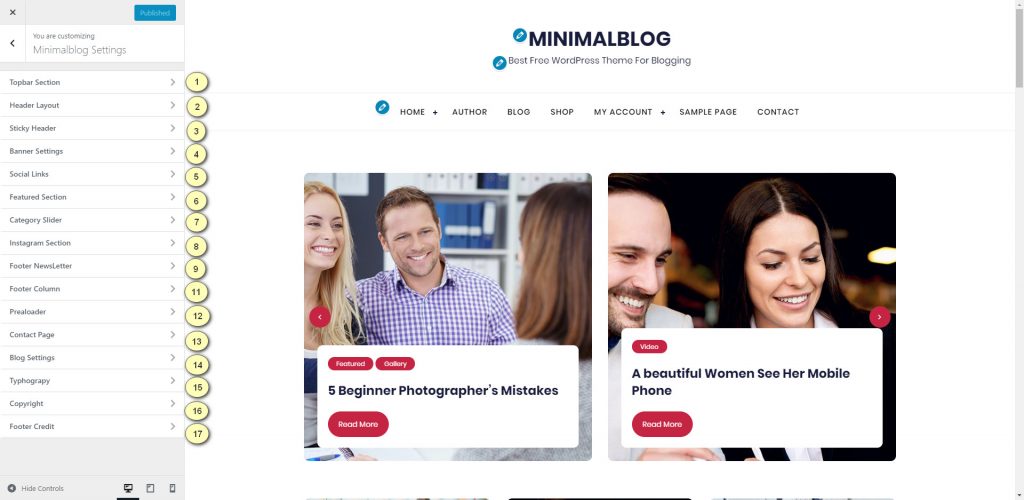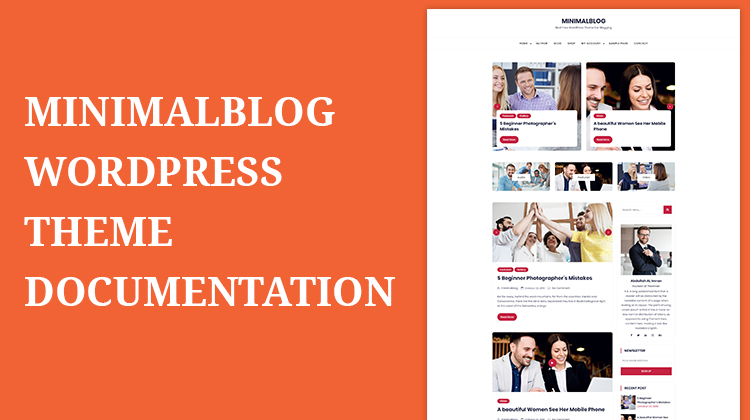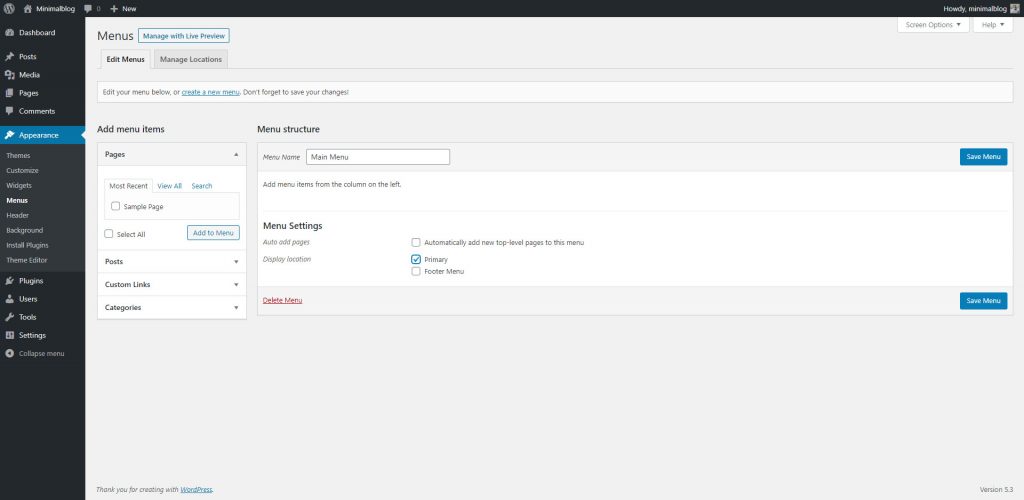if you are using the free version of Minimalblog then you may not see some settings in your theme. free version all options are available on the WordPress Default customizer area.
Minimalblog WordPress Theme
Premium Version: 2.1.7
Table of Content:
- How to Install Theme.?
- How to install and activate required plugins.?
- How to create a page? whole discussion.
- Menu Settings
- Theme Options
- How to customize blog/archive page header/banner section?
- how to change theme primary color?
- how to create audio / video / gallery Slider post?
- Featured Section Customization.
- Featured Category Slider.
- Blog Page Customization.
How To Install & Activate Theme
Here is a video for theme install, Demo Content Import and front page creation. if you do not like to watch video then continue reading.
How To Create Page
How to Create Post
How to change Header Layouts & Colors With Minimalblog Pro
Theme Color Change
Blog Page Customization
Go to Appearance > Customize > MinimalblogPro Settings > Blog Page
Controls Typography
Go to Appearance > Customize > MinimalblogPro Settings > Typography
Custom Widgets
- Recent Post Slider
- Popular Post Slider
- Author Bio
Add News Letter Form and Instagram Slider In Footer Top Section
Go to Appearance > Widget
On this page, you will see to widget area to put newsletter and Instagram slider. just Drag and Drop widget there.
Create Contact Page With Full Width Google Map
Go to Appearance > Customize > MinimalblogPro Settings > Contact Page
Change Footer Layouts
Go to Appearance > Customize > MinimalblogPro Settings > Footer Options
Text Documentation Start.
Please login to your account page and download the latest version of minimalblog Pro version.
After download complete keep it in your desktop. and follow bellow instruction.
To install theme login to your WordPress Dashboard, go to appearance>themes>Add New > and Press Upload Theme Button and then upload your downloaded file.

When installation is complete activate the theme.
if your server file upload size is limited. follow below instruction
- Log into your hosting space via an FTP software
- Unzip the minimalblogpro.zip file
- Upload the extracted minimalblogpro folder into wp-content >themes folder
- To activate the theme: Go to Appearance > themes select Minimalblog Pro or Minimalblog and activate it.
Minimalblog Install & Activate Required Plugins
Once you activated minimalblogpro theme then You will get a notification for required plugins.
- Click on “Begin installing plugins” to install required plugins.
- Select All Required Plugin to Install and Active
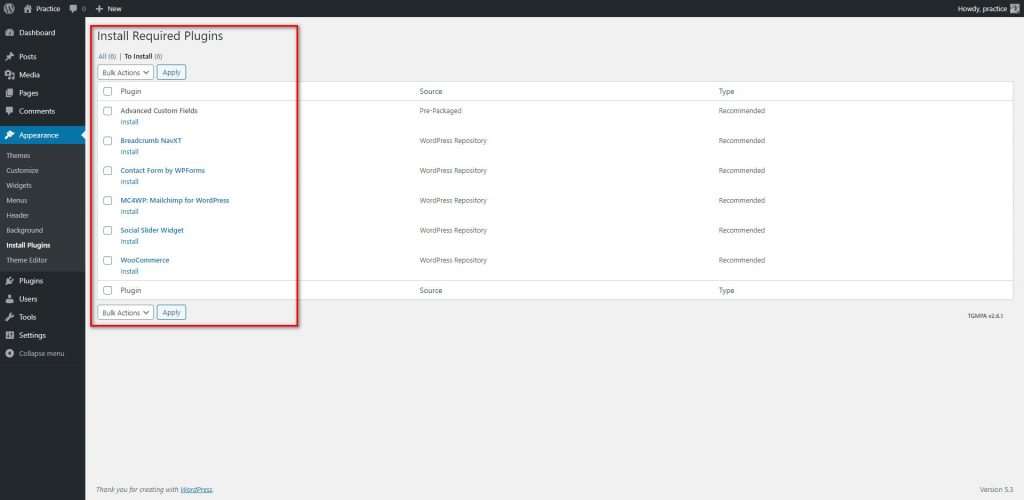
How to create a Page?
Follow the serial number from below screenshot. number wise i have explained everything.
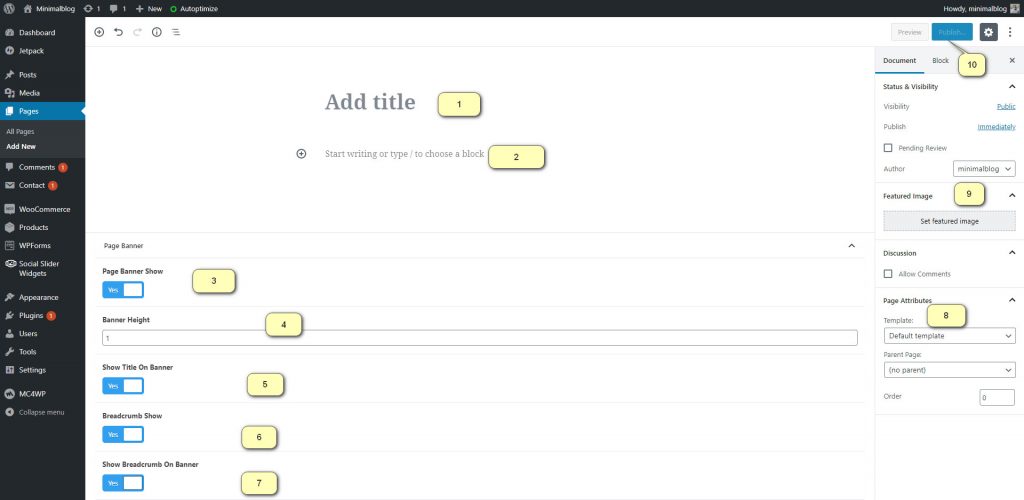
- Title: Type Page title here
- Content: Type your content here.
- Page Banner: By default page banner section will stay hide. if you would like to show page banner. make it yes. when you will make it yes, the number 4 and 5 will display.
- Page Banner height: by default page banner height is 300px it comes from theme style css. just type the height of your banner.
- Show title on Banner: by default page title display below banner. but if you want to show page title over banner with a gray overlay. then turn it to yes.
- Breadcrumb: By default custom page breadcrumb is hide. but if you like to show breadcrumb then turn it yes and the number 7 will display.
- Show Breadcrumb Over Banner: if you like to show breadcrumb over page banner section then turn it to yes.
- Page Template: Minimalblog theme has 4Page template. full width, left sidebar, right sidebar and front page template. below we will talk about front page template.
- Page Banner Image: Featured will appear as your page banner image.
- Publish: when everything is done make your page publish.
Theme Options
follow the serial numbers from be the below screenshot. below of this screenshot i have explain everything according to this serial number.